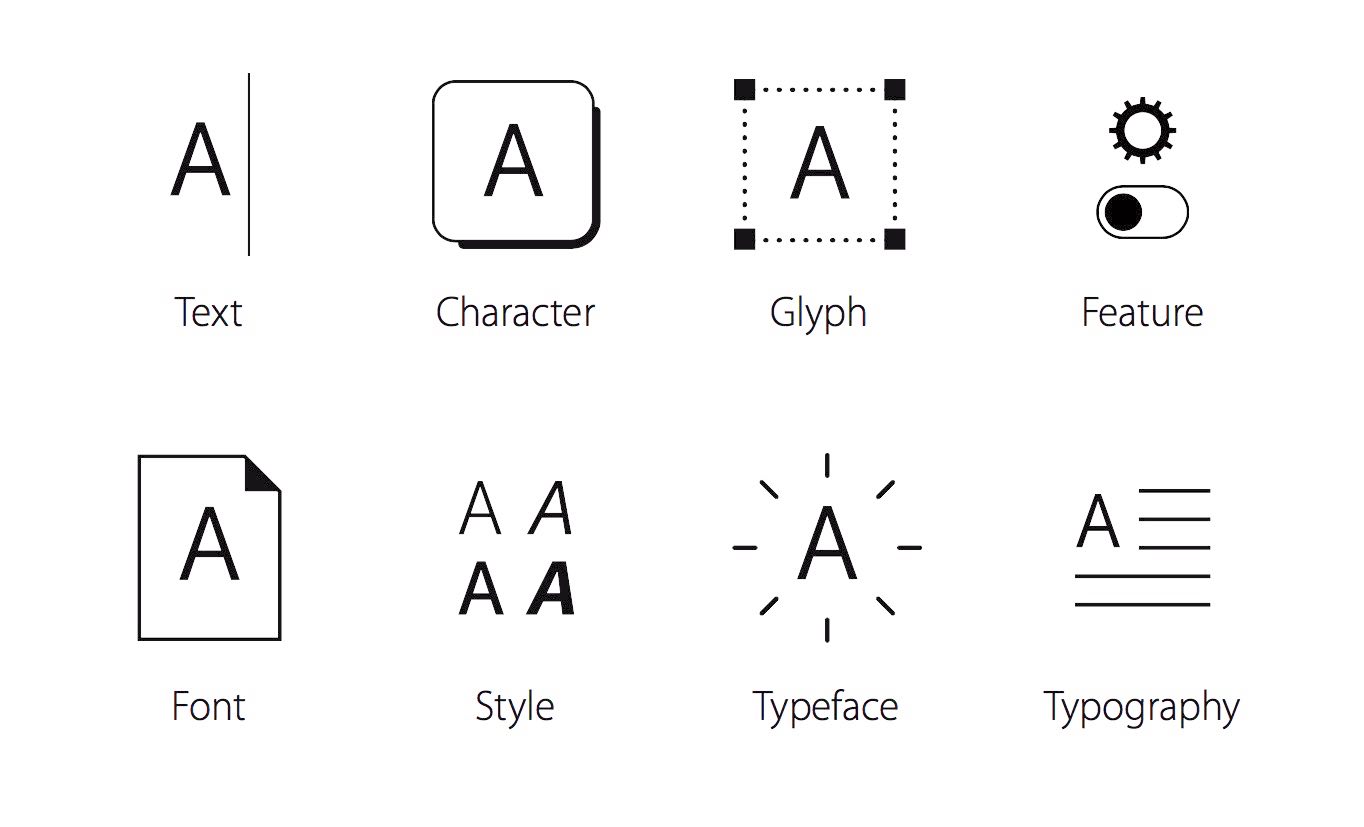由 SF 字体引出字体的一些术语和排版上的一些概念,介绍了 SF 字体在排版上提供的新功能。
San Francisco Fonts
-
SF Pro Text、SF Pro Display:iOS、macOS、tvOS(WWDC 2017 开始启用)
-
SF UI Text、SF UI Display:iOS、macOS、tvOS;
-
SF Compact Text、SF Compact Display:watchOS;
-
SF Mono(一种等宽字体,New in WWDC 2016):Code in Xcode、Terminal、Swift Playgrounds。
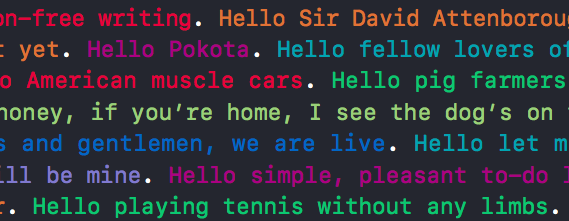
- SF 与 SF Mono
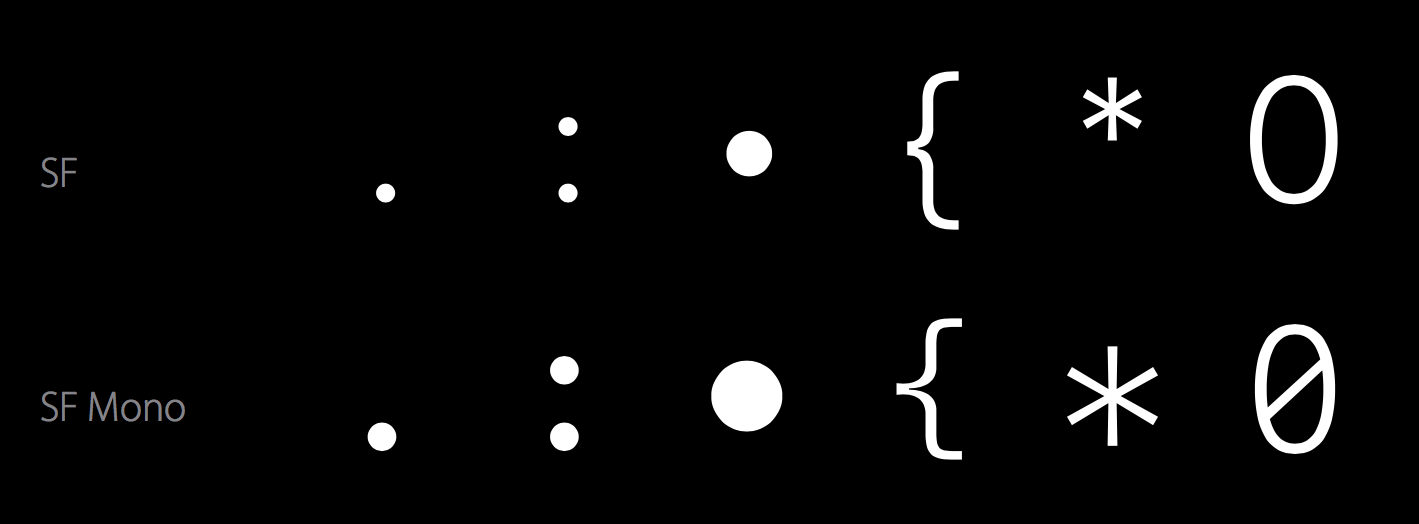
- 等宽字体(Monospaced):不同字重下有着相同的宽度

术语 Terminology
-
Text:文本,如「App」;
-
Character:字符,文本的抽象单位,可以由一个代码代表,如字母「A」
-
Glyph:字形,如字母「A」的这个形状,人们看到这个就知道这是字母「A」,而不是其他字母;
-
Feature:功能,通常在字体文件中,字形与字符是一一对应的,但有时候有特殊,如「6」这个字符在一个字体中有两种「字形」,你可以选择其中一种(Optional);输入两个字母,这两个字母自动连笔,形成了一个新的字形(Automatic),这都是 Feature;
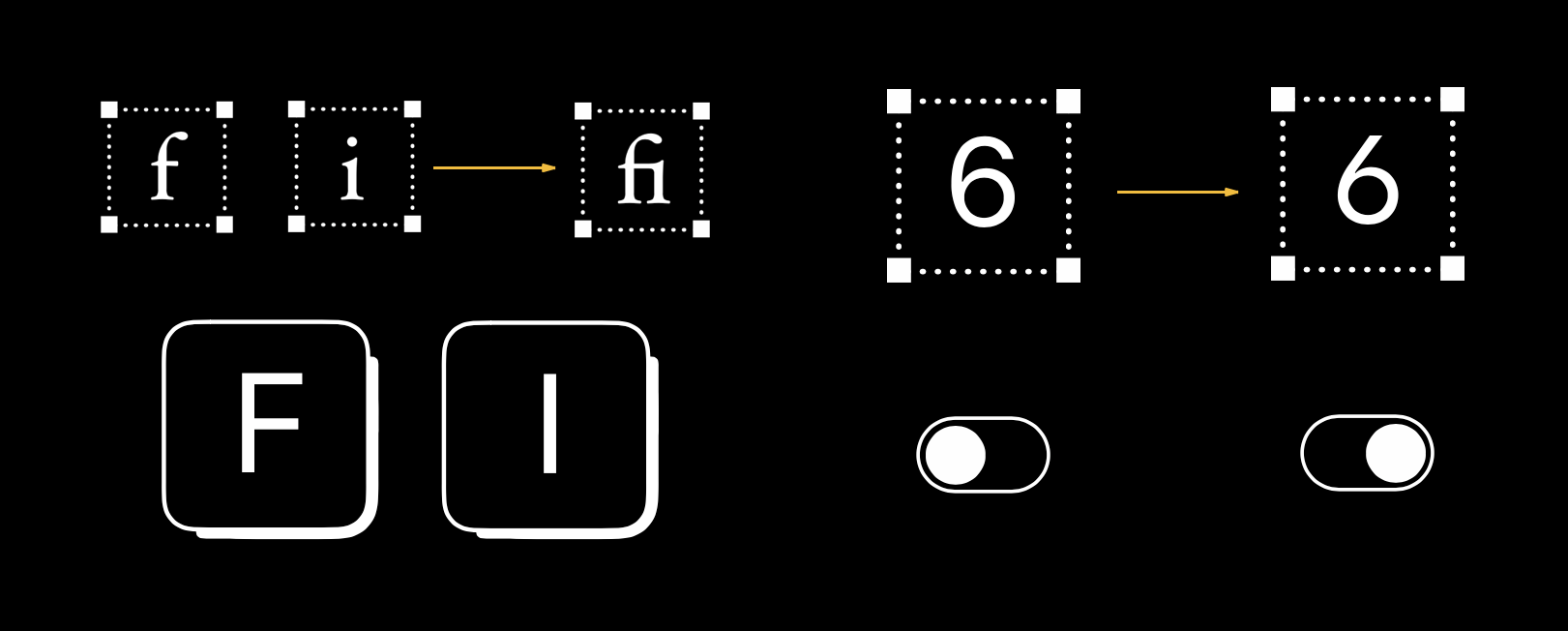
-
Font:字体(文件);
-
Style:样式,如「粗体」、「斜体」、「粗斜体」、「紧缩」;
-
Typeface:字型,样式背后的设计理念,如将字母「A」变换成各种不同的形状,但其终究还是字母「A」;
-
Typography:排版,使用字型来设置文本并给语言编码。
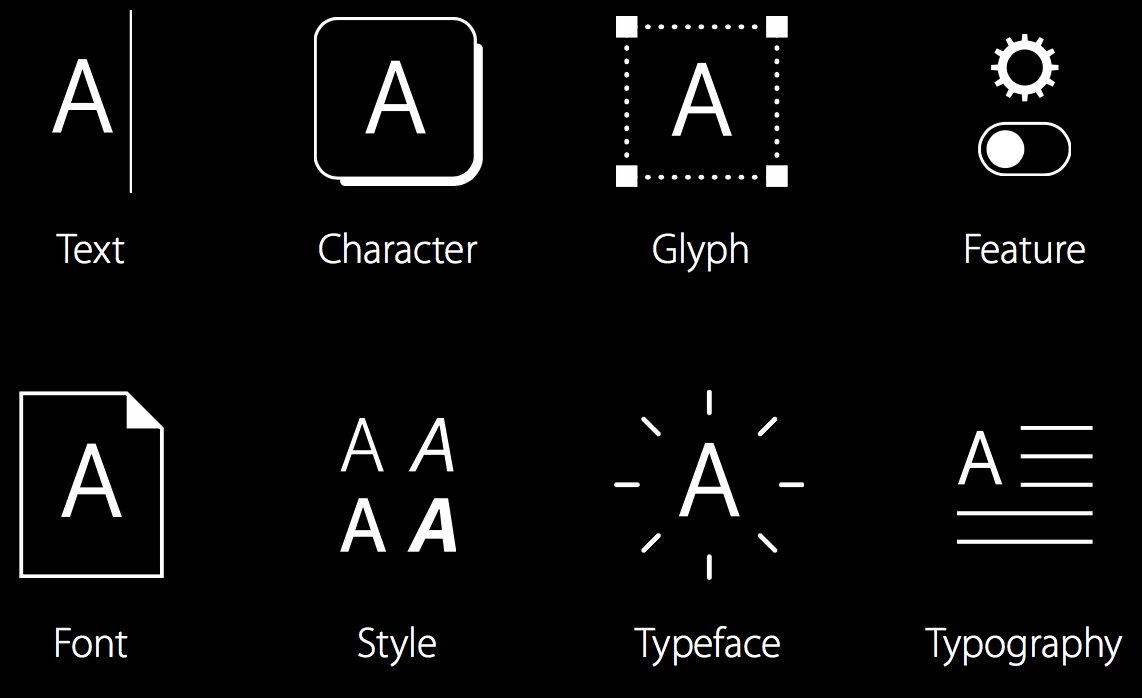
- Text 的关心对象:Writers,Editors;
- Character 的关心对象:Unicode;
- Glyph、Feature、Font、Style、Typeface 的关心对象:Type Designers,Font Manufacturers;
- Typography 的关心对象:Typographers = You(App Developer/Designer)。
概念 Conceps
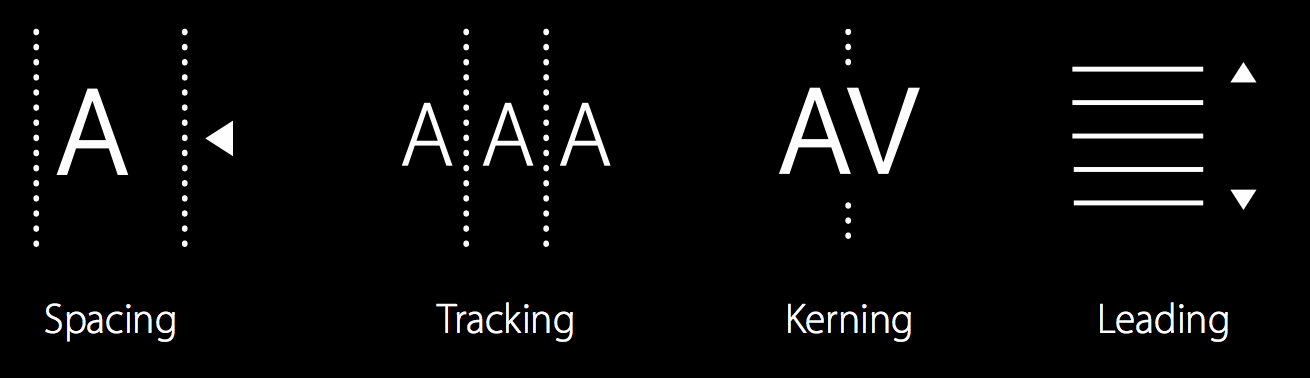
-
内嵌于字体中(Embedded in the Font)
-
Spacing:空间,一个字符所占的位置,内置在字体中无法改变;
-
Kerning:字偶距,某两个字母间的距离,一般设置在字体内部,无法改变。
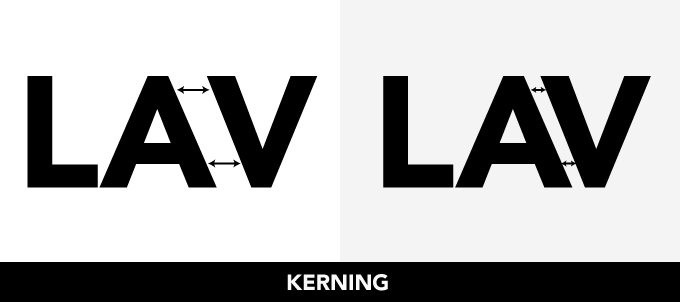
-
-
可调整的(Adjustable)
-
Tracking:字符间距,字间距,所有字符整体调整,正值、零值、负值;
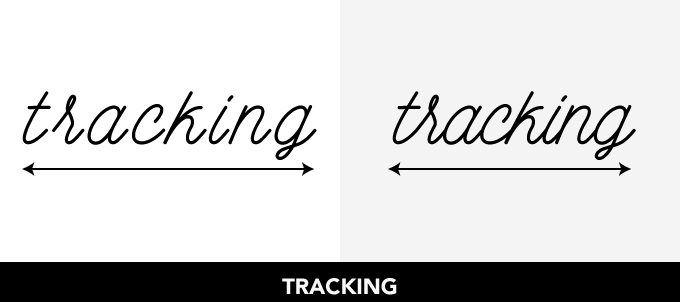
-
Leading:行距,两行的 baseline 的距离称为行距,descenders-理解为字符延伸到 baseline 下面的那部分,如小写字母 q;ascenders-理解为字符延伸到 baseline 上面的那部分,如小写字母 h。
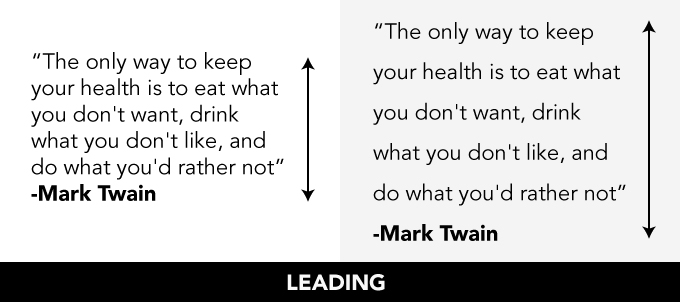
-
-
外部参考链接:What’s the Difference Between Leading, Kerning and Tracking?
-
影响排版的一些因素
- 易读性(Legibility)
- 尺寸(Scale)
- 布局(Layout)
- 密集度(Density)
- 质感(Voice)
工具 Tools
- System Font:使用系统字体只需确定字体大小和字重:
UIFont.systemFont(ofSize: 34, weight: UIFontWeightBlack),每种字体大小都有预设好的字间距 tracking,开启「粗体文本」后,系统中会自动进行粗体文本转换。 - Dynamic Type:应用在 iOS 和 watchOS,在「设置」→「显示与亮度」→「文字大小」中,「辅助功能」中还可开启「更大字体」。使用 Text Styles APIs:
UIFont.preferredFont(forTextStyle:),动态类型功能会自动支持。 - Custom Fonts:由于多为开发上的一些实际操作,暂不展开,具体步骤如下,
- Pick or bundle a font
- Lookup table for the Content Size Categories
- Override
traitCollectionDidChange - Update your fonts and paragraph style
- Relayout
- Font Selection:如果你决定要使用自定义字体,那么你需要考虑:
- Easier sticking with one typeface at a time 从一次使用一个字型开始更容易
- Understanding design intention helps in usage 深度理解这些字型的设计目的
- Consider defaults and knobs you can turn 考虑你可以改变的那些样式,如字间距、行间距
细节 Details
-
Arrows 箭头(New in WWDC 2016):各个方向的箭头是内置于 SF 字体中的,并且同样有不同的自重,可在交互中用于指向。
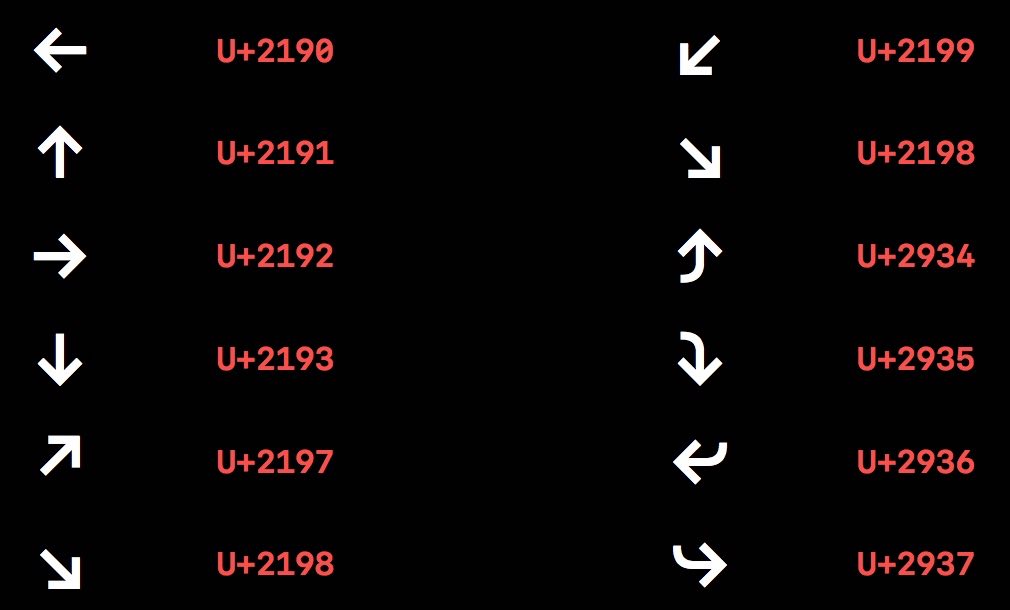
-
High-Legibility Alternates 高易读性替换(New in WWDC 2016):对于一串字符串,如果用户不易辨别字符串中的字母到底是什么,可以使用开启这个功能,系统自动把不易辨别的字母转换为不会有歧义的字母。但这个功能不要轻易开启,会破坏文本整体的一致性。

在代码中启用的示例如下:
let pointSize: CGFloat = 60.0 let systemFontDesc = UIFont.systemFont(ofSize: pointSize, weight: UIFontWeightLight).fontDescriptor() let highLegibilityFontDesc = systemFontDesc.addingAttributes( [ UIFontDescriptorFeatureSettingsAttribute: [ [ UIFontFeatureTypeIdentifierKey: kStylisticAlternativesType, UIFontFeatureSelectorIdentifierKey: kStylisticAltSixOnSelector, ], ] ] ) label.font = UIFont(descriptor: highLegibilityFontDesc, size: pointSize) -
Small Caps 小型大写字母:大写字母的缩小版,几乎与小写字母对齐。两个例子如下图。当觉着大写字母与周围的小写字母相比过大而显得不协调,如果仅仅调整字体大小,那会改变字符串的密集度或者说字间距,故可以开启「Small Caps」功能,保证密集度和笔画厚度,使排版美观。

在 Apple TV 上使用的一个实例:
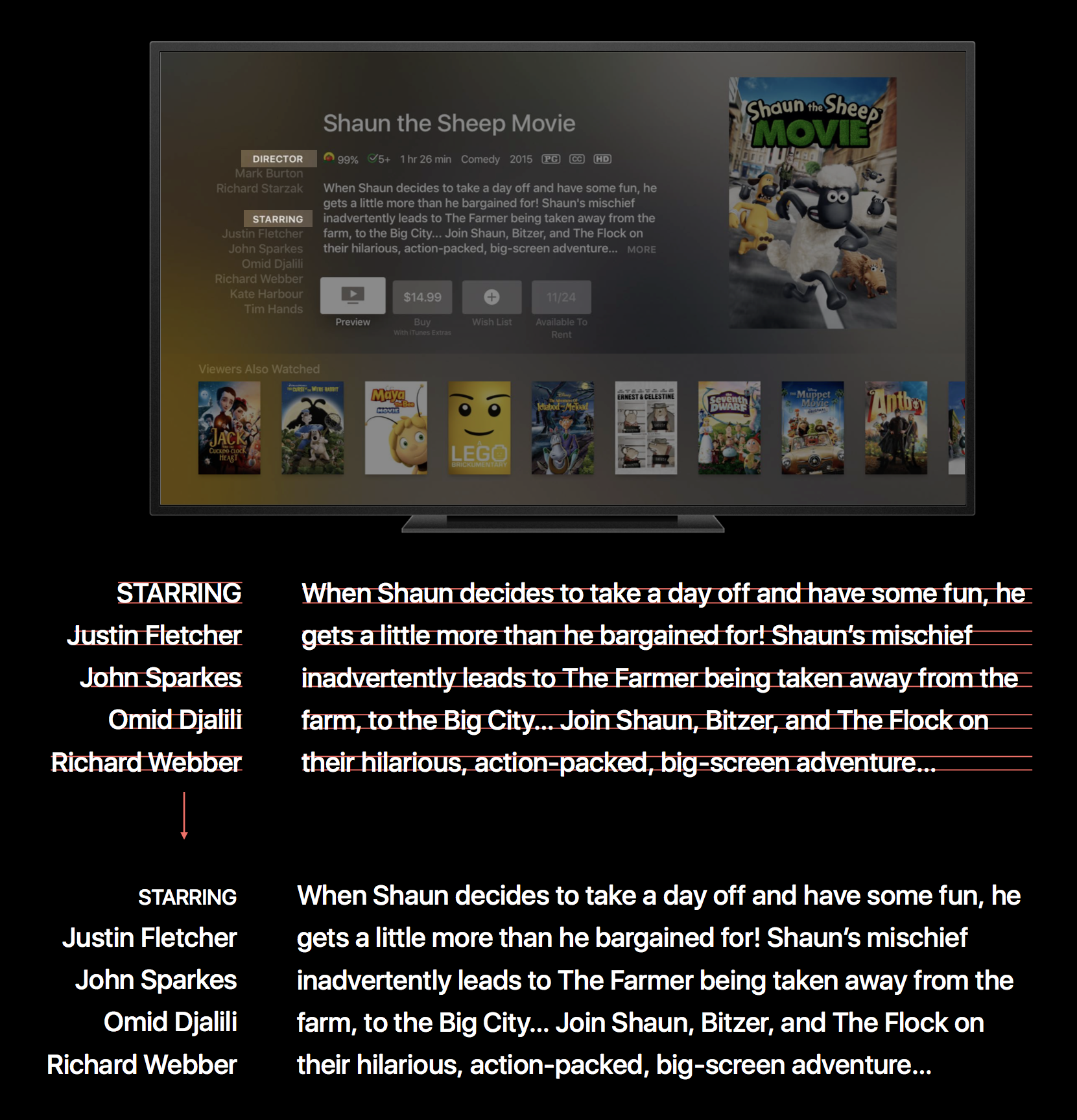
具体使用上分为以下几种类型,可以用一种,也可以用多种:-
Small Caps from Uppercase(把大写字母转换为小型大写字母):对于一个字符串,1.全是大写,适合此功能;2.大小写混合,不适合此功能;3.全是小写,这样使用有点别扭,但也还 OK。
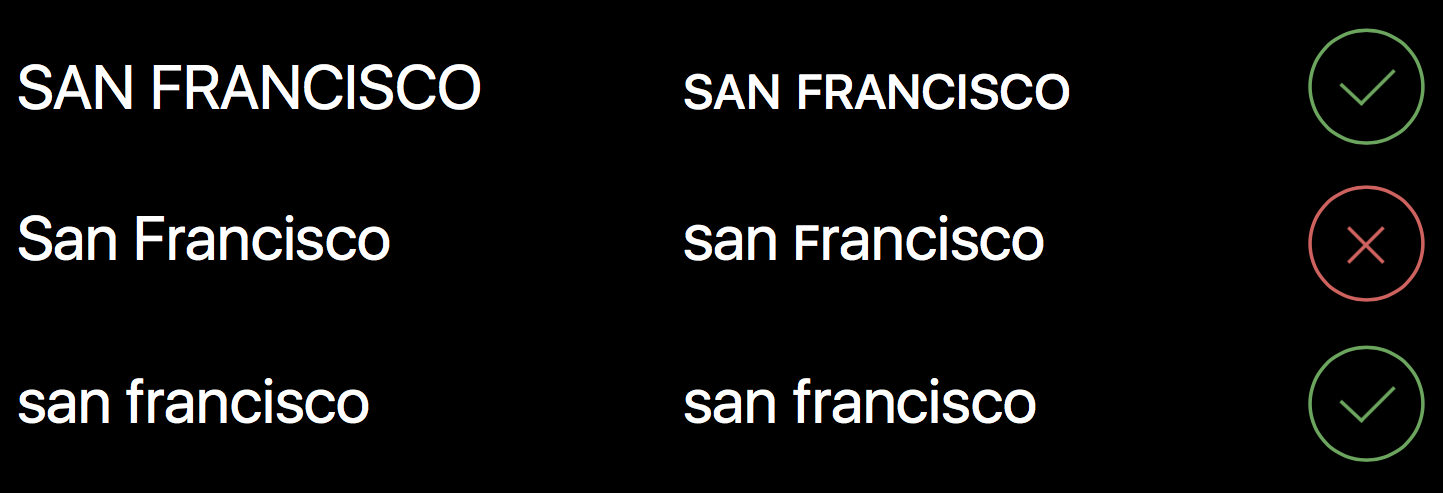
-
Small Caps from Lowercase(把小写字母转换为小型大写字母):字符串的上述三种情况都还适合。
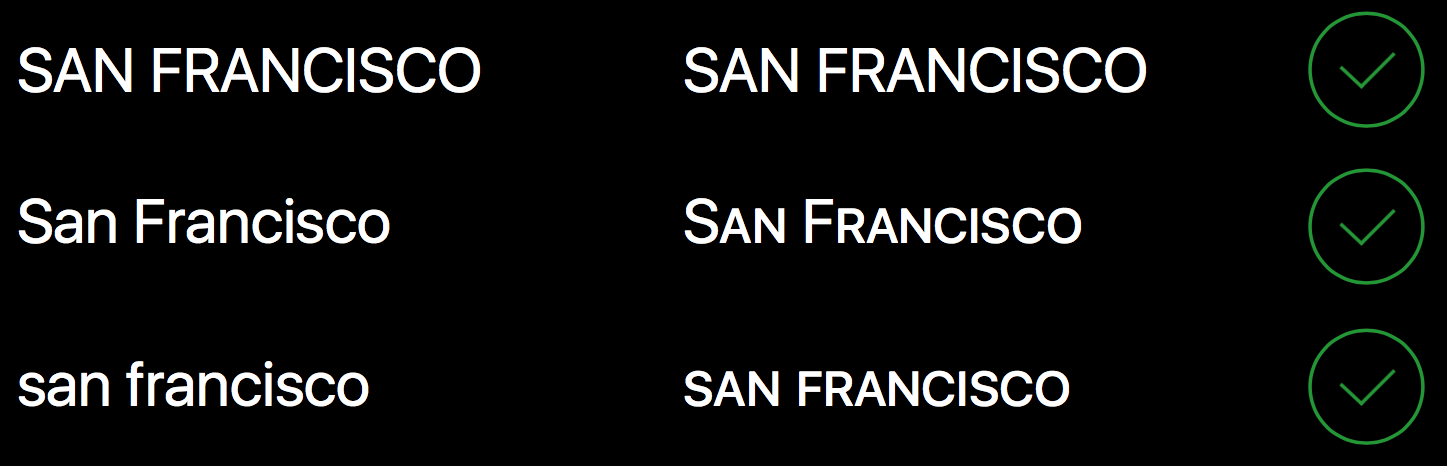
-
上述两种类型在代码中启用的方法示意如下:
let pointSize: CGFloat = 60.0 let systemFontDesc = UIFont.systemFont(ofSize: pointSize, weight: UIFontWeightLight).fontDescriptor() let smallCapsFontDesc = systemFontDesc.addingAttributes( [ UIFontDescriptorFeatureSettingsAttribute: [ [ UIFontFeatureTypeIdentifierKey: kLowerCaseType, UIFontFeatureSelectorIdentifierKey: kLowerCaseSmallCapsSelector, ], [ UIFontFeatureTypeIdentifierKey: kUpperCaseType, UIFontFeatureSelectorIdentifierKey: kUpperCaseSmallCapsSelector, ], ] ] ) label.font = UIFont(descriptor: smallCapsFontDesc, size: pointSize) -
Small Caps Numbers and Punctuation
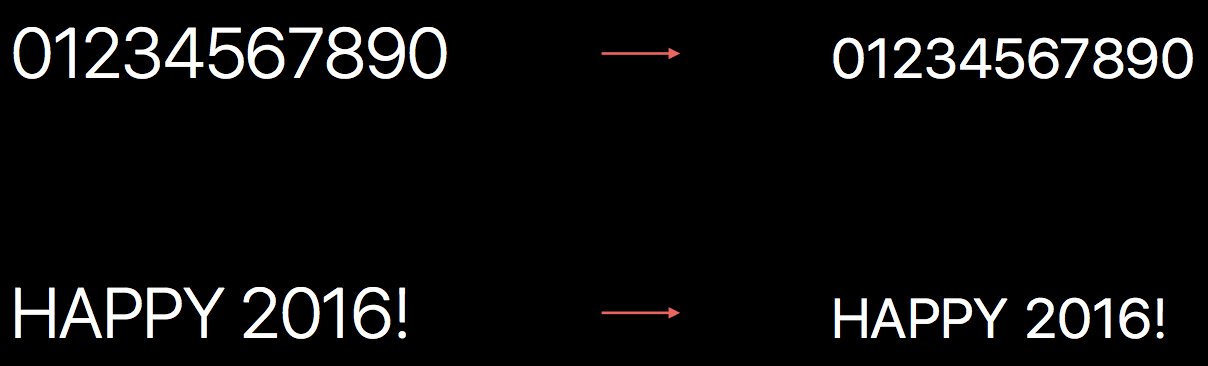
-
参考链接
相关文章
- 有关于 SF 字体的更多介绍: Apple 平台新字体 SF 有什么特性?
如果你觉得这篇文章对你有所帮助,欢迎请我喝杯咖啡,感谢你的支持😁